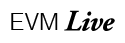Powerful Editing Features
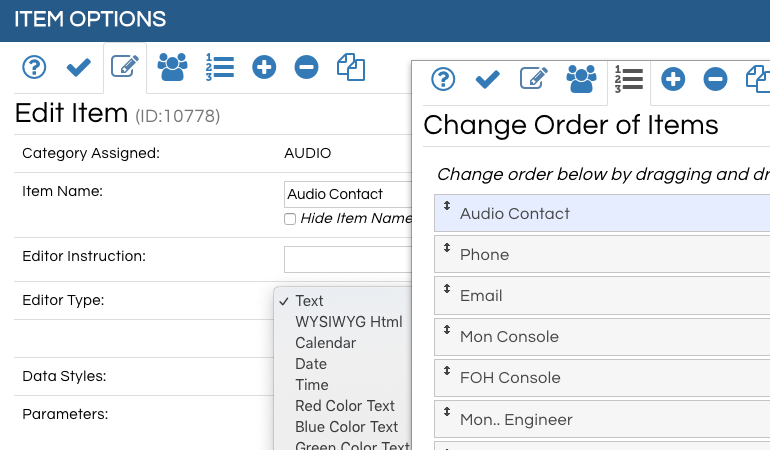
Enter data in multiple formats (date, time, wysiwyg html) with no drilling down multiple levels to create it.
EVM Live provides an additional layer of functionality to someone who logs in, not as a viewer but as an Administrator (Admin). This allows the user to enter "Edit" mode by clicking an Edit button in the upper left corner of the viewing screen. When in edit mode you control the entire page so other users that are Admin capable are not allowed to edit. This protects your data from multiple users editing the same thing and overwriting each other's edits.
Editing an item is as simple as clicking the actual data of the item and using the edit widget assigned to the data item to change the value. But what if you have a phone number as a data item and you want to change it to say a "Time" data item. No problem! Just click on the label for the data item (such as "Phone") and you will open our "Item Options" popup dialog. Click on the Pencil icon to open the "Edit Item" tab. From there you can change the item name to "Time" (or really, whatever suits you) and then click the Editor Type drop down and select Time.
There are many other Editing features like: list the last 10 items that were edited, Change the order of the items in this panel, Add an item on the fly and many more. If you want to learn about other features in EVM Live, click the button below.