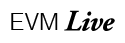EVM Training: Additional Icons
![]() In the upper right hand corner of the event page you will see some icons. One of the icons is an "Opened Folder." If you click on this icon ALL of the panels on the page open. Clicking it again closes all of the panels. It's an easy way to get an overview of what's contained in the panels.
In the upper right hand corner of the event page you will see some icons. One of the icons is an "Opened Folder." If you click on this icon ALL of the panels on the page open. Clicking it again closes all of the panels. It's an easy way to get an overview of what's contained in the panels.
Next to the "Opened Folder" icon is a downloads icon (down-arrow pointing to an underline) and when clicked will bring up a dialog box that contains any important files for the current event. Clicking on the file name(s) will let you open or save the file(s).
Next to the file downloads icon is an icon of a camera. Clicking this icon will store a snapshot of the current panel states on the event and will recall that state for each event that you visit until you take another snapshot of your panel states. This is a convenient way for you to have the important panels already opened when you visit your events. This panel state will apply to every event that you visit. There is also a printer icon which will let you (we imagine you have already guessed) print the current page. This is a great way to have a hard copy of the event details you need - maybe for using as a checklist or quick notes resource.
And finally, to exit an event, simply click the Exit button in the upper right corner of the page which will return you to the list of events page.