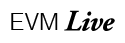EVM Training: Viewer Filters/Viewer Settings
Please Note: User settings are ONLY available to Normal viewers. Guest viewers are not authorized to use viewer settings.
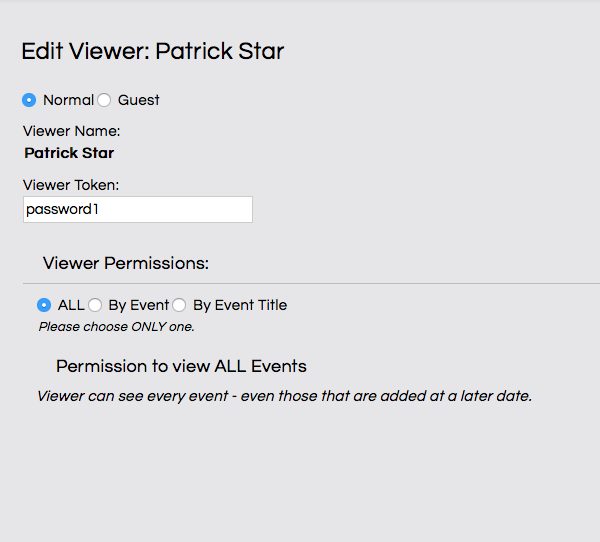 There is one last page you can visit as a Viewer on the EVM. While you’re on the Events List page, in the upper left corner of the page on a computer and under the Menu in the upper right on a mobile device is an item titled “User." The User menu is where you can change the settings for what the system displays on both the Events List and in the individual events themselves. Let’s go to the settings page by selecting View Settings under the User menu. When you arrive on this page you’ll see a number of items that you can edit. You can change your Viewer Token, or password, for logging into the EVM. Below that you will see Viewer Permissions. The options are “All,” “By Event” and “By Event Title.” If you wish to see ALL of the shows in the Events List you can leave this option as your default. However, if you are only associated with a particular event select the last option... “By Event Title.” When you click that radio button a list of the show titles appears and you can select which show or shows you wish the system to display. In this case you can select multiple shows to view and leave the other shows blank. When you return to the Events List, only the shows that you select here will appear on the page. Lastly, if you only want to see specific events displayed in the Events List, click the “By Event” option and a list of ALL of the currently booked events will be shown. Click the event or events that you wish to see on the Events List. Now only those events will appear.
There is one last page you can visit as a Viewer on the EVM. While you’re on the Events List page, in the upper left corner of the page on a computer and under the Menu in the upper right on a mobile device is an item titled “User." The User menu is where you can change the settings for what the system displays on both the Events List and in the individual events themselves. Let’s go to the settings page by selecting View Settings under the User menu. When you arrive on this page you’ll see a number of items that you can edit. You can change your Viewer Token, or password, for logging into the EVM. Below that you will see Viewer Permissions. The options are “All,” “By Event” and “By Event Title.” If you wish to see ALL of the shows in the Events List you can leave this option as your default. However, if you are only associated with a particular event select the last option... “By Event Title.” When you click that radio button a list of the show titles appears and you can select which show or shows you wish the system to display. In this case you can select multiple shows to view and leave the other shows blank. When you return to the Events List, only the shows that you select here will appear on the page. Lastly, if you only want to see specific events displayed in the Events List, click the “By Event” option and a list of ALL of the currently booked events will be shown. Click the event or events that you wish to see on the Events List. Now only those events will appear.
To the right of the Viewer Permissions is an item called Permissions by Module Title. You can set the Permissions for each of the panels displayed on an event with these settings. These modules coincide with each panel in the individual event pages and if you wish to see panels that aren’t being displayed by default you can turn them ON here. Conversely, if there are panels that you don’t wish to see you may turn those OFF here as well. Simply click the check boxes next to the panels to change what will be displayed. Click the button ALL/None at the top of the list to toggle ALL of the panels on or off.
When you are finished with your setting go to the bottom of the page and click the button “Save Changes to Viewer.” The system will store these settings until you change them again. Under the User menu, click Events List to return to the Events List. To log out of the EVM select the Viewer Logout in the upper right of the page.
That’s it. You now know how to use the EVM.